Using GitLab CI/CD to build and store container images
Often building container images consume a lot of bandwidth and back at home I don’t have a good internet connection to build images again and again.
Also, there are times when I have to, again and again, push the container images to Docker hub in a short period. I felt that they tend to slow down the upload speeds when I do this. (I’m not sure how accurate is this observation.)
Instead of Docker Hub to host the repository and building images on my local machine, I thought of using GitLab’s CI/CD to do the job.
Setting up repository to build and store container images
-
Create a new Project in GitLab.
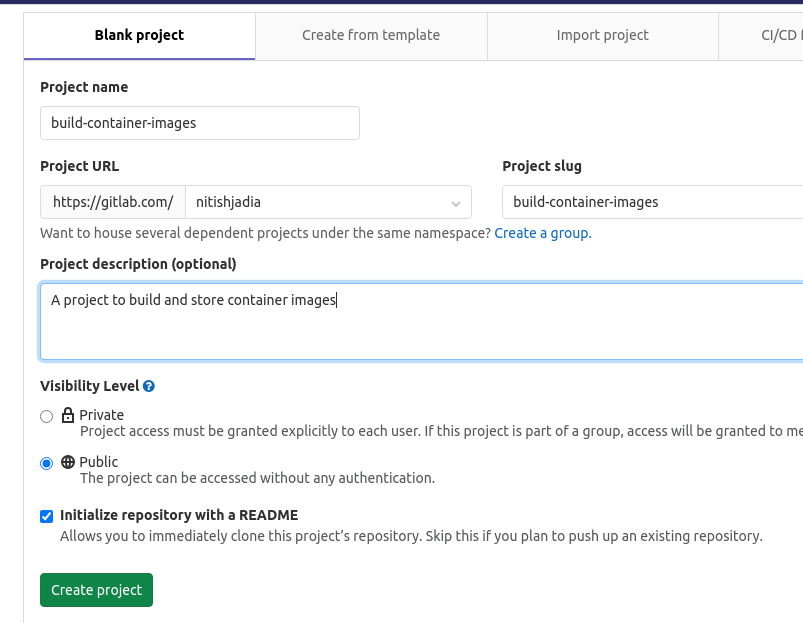
-
Create a new file
Docker.gitlab-ci.ymlin themasterbranch as a template to use when we will use CI/CD pipeline to build the docker images.
#Docker.gitlab-ci.yml
build:image:
image: docker:stable
services:
- docker:dind
variables:
DOCKER_HOST: tcp://docker:2375
DOCKER_DRIVER: overlay2
IMAGE_NAME: hello # CHANGE IMAGE NAME
TAG: latest # EDIT TAG
before_script:
- docker login -u $CI_REGISTRY_USER -p $CI_REGISTRY_PASSWORD $CI_REGISTRY
script:
- docker build --pull -t $CI_REGISTRY_IMAGE/$IMAGE_NAME:$TAG .
- docker push $CI_REGISTRY_IMAGE/$IMAGE_NAME:$TAG
Building a container Image
- Create a new branch from
master.git checkout -b flask-app -
Add required files and
Dockerfileto the branch. -
Use the
Docker.gitlab-ci.ymltemplate to create a new.gitlab-ci.ymlfile which will build the image.
Remember: Change the variableIMAGE_NAMEin the yaml file with the name of the image. - Push the changes and naviage to CI/CD and Container Registry section of the project to see the image build and stored images.
I use this GitLab repository to do the job. You can clone it and get started without doing the above steps.